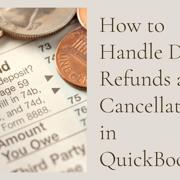Beyond Dawlish
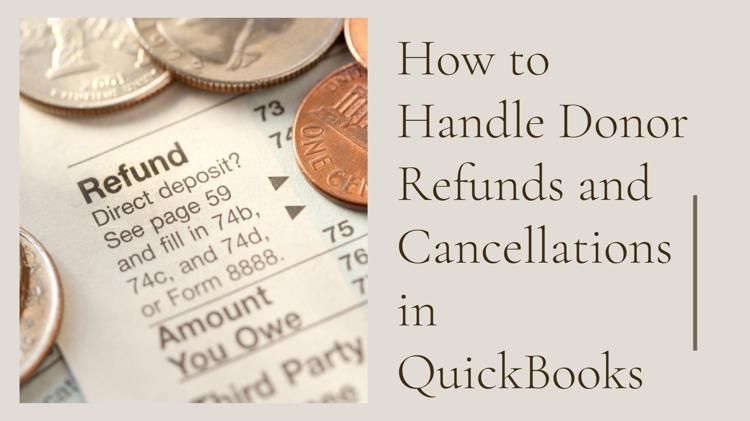
Refunding a donor may not be something nonprofits love to deal with, but it's a part of transparent and ethical donor management. Whether it’s a mistake, overpayment, or a cancelled pledge, QuickBooks makes it possible to handle refunds smoothly if you know where to look.
This guide will walk you through how to manage donor refunds and cancellations in QuickBooks in a simple, step-by-step way—even if you’re new to accounting.
What is a Donor Refunds and Cancellations in QuickBooks?
In QuickBooks, donor refunds refer to returning money to a donor after a contribution has already been received and recorded. This could be due to an overpayment, a change in the donor’s intention, or an error in the donation process.
Donor cancellations, on the other hand, usually happen when a donor decides to back out of a pledge or scheduled contribution before the payment is made. These cancellations require adjustments to your accounting records in so that your income reports stay accurate.
In QuickBooks, these actions typically involve:
-
Refunds: Creating a Refund Receipt or using an Expense to return funds.
-
Cancellations: Voiding or deleting Invoices or Sales Receipts that were issued for pledges or expected donations.
Understanding the difference helps you manage income records accurately and stay compliant with nonprofit accounting best practices.
Why Donor Refunds and Cancellations Matter
For nonprofits, managing donor trust is everything. When a refund or cancellation happens, how you handle it shows your commitment to integrity. Accurate bookkeeping protects your nonprofit's credibility and ensures compliance with accounting standards.
Common reasons for donor refunds:
-
Duplicate payments
-
Donor made a mistake in the amount
-
Donor changed their mind
-
Event or service cancelled
-
Pledge not fulfilled
When Should You Issue a Refund?
Before processing any refund in QuickBooks, make sure it's necessary and approved.
Here are some scenarios when a refund is valid:
-
A donor requests it within your organization’s refund policy window
-
You identified a duplicate or overpayment
-
A fundraising event was cancelled
-
A recurring donation was billed incorrectly
Tip: Always refer to your organization’s internal donation refund policy before taking action.
Steps to Record a Donor Refund in QuickBooks
There are two main ways to issue a refund depending on how the donation was received:
-
Refund from a Sales Receipt
-
Refund from a Bank Deposit
A. If the Donation Was Entered as a Sales Receipt
Step-by-Step Guide:
-
Go to “ New” > Refund Receipt
-
Choose the customer (donor) name
-
Select the payment method originally used (credit card, check, etc.)
-
Add the product/service used for the donation
-
Enter the amount to be refunded
-
Choose the bank account the money is coming from
-
Add a note for internal tracking
-
Save and close
B. If the Donation Was a Bank Deposit
Use a Check or Expense transaction to record the refund:
-
Click New > Expense (or Check)
-
Select the donor name
-
Payment account = bank account the refund is issued from
-
Under Category, choose the same income account the donation originally went into
-
Add memo/note: “Refund for donation on [date]”
-
Save and close
Handling Pledge Cancellations
If a donor cancels a pledge before paying, you don’t need to refund but you should cancel the invoice or sales receipt in QuickBooks.
To cancel a pledge (invoice):
-
Open the Invoice
-
Click More > Void (or delete, depending on the situation)
-
Add a memo like “Donor cancelled pledge”
This ensures your reports stay clean and don't overstate income.
Tracking Refunds in Your Reports
It’s important to see how refunds are affecting your financials.
To see refund activity:
-
Go to Reports
-
Search for Profit and Loss
-
Customize the report to show negative income/refund categories
-
Add a filter for the Donor name, Refund account, or Class (if using)
This allows you to keep tabs on how often refunds occur and why.
Setting Up Refund Categories in the Chart of Accounts
To avoid confusion, it’s smart to have a separate account for tracking donation refunds.
To create a refund category:
-
Go to Settings %u2699 > Chart of Accounts
-
Click New
-
Account Type: Income
-
Detail Type: Donations/Grants
-
Name it: “Refunded Donations” or “Donation Reversals”
-
Check the box for Is sub-account and link to Donations Income (optional)
This helps when pulling segmented reports later.
Best Practices to Reduce Refund Errors
-
Always confirm the donation details before refunding
-
Double-check payment method (you don’t want to refund a credit card via check)
-
Use donor memos to track why the refund was issued
-
Communicate clearly with donors about timelines
-
Get refund approvals documented internally
QuickBooks Automation Tips for Refunds
QuickBooks Online offers tools and third-party apps to help automate donation and refund tracking.
Tips:
-
Use Recurring Transactions for pledges to avoid missed payments
-
Set up Reminders for refund follow-ups
-
Integrate with donor CRMs like DonorPerfect, Bloomerang, or Kindful
-
Use Custom Fields to tag refund reasons
What to Do if a Refund is Rejected or Fails
Sometimes, refunds don’t go through—maybe the donor’s credit card was cancelled or a bank error occurred.
Steps:
-
Review the original payment method
-
Contact the donor for updated info
-
Reissue the refund using the correct details
-
Document everything in the Notes section of the refund receipt
If needed, reclassify the transaction and try again.
Conclusion
Donor refunds and cancellations are an inevitable part of nonprofit operations. Whether it's a simple mistake or a change of heart, how you manage these situations in QuickBooks speaks volumes about your organization’s professionalism and financial responsibility.
By learning how to properly record in QuickBooks refunds, set up the right categories, and keep clear documentation, you're not just fixing a transaction—you’re reinforcing your nonprofit’s reputation for transparency and trustworthiness.
Frequently Asked Questions
Can I refund a donation that was made last year?
Yes, but be aware of accounting period restrictions. Make a journal entry if the previous fiscal year is closed.
How do I handle refunds made by check if the original donation was made online?
Use an Expense transaction, link it to the donor, and categorize it under “Refunded Donations” to reverse the original income.
Will QuickBooks automatically deduct refunds from my donation income totals?
Yes, if you categorize refunds under the same income account or a sub-account, they will reduce the total income on reports.
Do refunds affect my nonprofit’s IRS reporting?
Refunds reduce your gross contributions. Always keep proper documentation for your 990 forms and audits.
What if a donor disputes a charge through their bank?
If a chargeback occurs, record it as a refund in QuickBooks and update your records to match your payment processor’s report.